Uconnect settings
The Uconnect system uses a combination of buttons on the touchscreen and buttons on the faceplate located on the center of the instrument panel. These buttons allow you to access and change the Customer Programmable Features.
Many features can vary by vehicle.
Buttons on the faceplate are located below and/or beside the Uconnect system in the center of the instrument panel. In addition, there is a Scroll/Enter control knob located on the right side. Turn the control knob to scroll through menus and change settings. Push the center of the control knob one or more times to select or change a setting.
Your Uconnect system may also have Screen Off and Mute buttons on the faceplate.
Push the Screen Off button on the faceplate to turn off the Uconnect screen. Push the button again or tap the screen to turn the screen on.
Press the Back Arrow button to exit out of a Menu or certain option on the Uconnect system.
For the Uconnect 5 system, push and hold the Power button on the radio’s faceplate for a minimum of 15 seconds to reset the radio.
CUSTOMER PROGRAMMABLE FEATURES
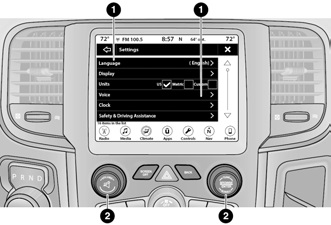
Uconnect 4/4C/4C NAV With 8.4-inch Display Touchscreen And Faceplate Buttons
1 — Uconnect Buttons On The Touchscreen
2 — Uconnect Buttons On The Faceplate
For the Uconnect 3 With 5-inch Display, the Uconnect 4C NAV With 8.4-inch Display, and the Uconnect 5 With 8.4-inch Display
For the Uconnect 3, push the Settings button on the faceplate to display the menu setting screen. In this mode, the Uconnect system allows you to access programmable features.
For the Uconnect 4C NAV, press the Apps button, then press the Settings button on the touchscreen to display the menu setting screen. In this mode, the Uconnect system allows you to access programmable features.
For Uconnect 5, press the Vehicle button on the touchscreen, then press the Settings tab at the top of the touchscreen. In this menu, the Uconnect system allows you to access all of the available programmable features.
NOTE:
● Depending on the vehicle’s options, feature settings may vary.
● All settings should be changed with the ignition in the ON/RUN position.
When making a selection, only press one button at a time to enter the desired menu. Once in the desired menu, press and release the preferred setting option until a check mark appears next to the setting, showing that setting has been selected. Once the setting is complete, press the X button on the touchscreen to close out of the settings screen. Pressing the Up or Down Arrow button on the right side of the screen will allow you to toggle up or down through the available settings.
My Profile
When the My Profile button is pressed on the touchscreen, the system displays options related to the vehicle’s profiles.
NOTE:
Depending on the vehicle’s options, feature settings may vary.
| Setting Name | Description |
| Language | This setting will change the language of the Uconnect system and Instrument Cluster Display. The available languages are English, Francais, and Espanol. |
| Display Mode | This setting will adjust the display for the radio to “Auto” or “Manual”. “Manual” allows for more customization with the radio display. |
| Display Brightness Headlights On | This setting will allow you to set the brightness when the headlights are on. To access this setting, Display Mode must be set to “Manual”. The “+” setting will increase the brightness; the “-” will decrease the brightness. |
| Display Brightness Headlights Off | This setting will allow you to set the brightness when the headlights are on. To access this setting, Display Mode must be set to “Manual”. The “+” setting will increase the brightness; the “-” will decrease the brightness. |
| Set Theme | This setting will allow you to change the display theme. |
| Units | The available options are the “Speed” (MPH or km/h), “Distance” (mi or km), “Fuel Consumption” (MPG [US], MPG [UK], L/100 km, or km/L), “Pressure” (psi, kPa, or bar), “Temperature” (°C or °F), and “Capacity” (Gal [US], Gal [UK], or L) units of measurement independently. |
| Touchscreen Beep | This setting will allow you to turn the touchscreen beep on or off. |
| Show Main Category Bar Labels | This setting will allow the main category bar labels to be shown on or off. |
| Phone Pop-ups Displayed In Cluster | This setting will display smartphone notifications and messages in the Instrument Cluster Display. |
| Time Format | This setting will allow you to set the time format (AM/PM). Sync Time With GPS must be “Off” for this setting to be available. The “12 hrs” setting will set the time to a 12-hour format. The “24 hrs” setting will set the time to a 24-hour format. |
| Auto-On Driver Heated/Ventilated Seat & Heated Steering Wheel | This setting will activate the vehicle’s comfort system and heated seats or heated steering wheel when the vehicle is remote started or ignition is started. The “Off” setting will not activate the comfort systems. The “Remote Start” setting will only activate the comfort systems when using Remote Start. The “All Start” setting will activate the comfort systems whenever the vehicle is started. |
| Radio Power Off | This setting will keep certain electrical features running after the engine is turned off. When any door is opened, the electronics will deactivate. The available settings are “0 sec”, “45 sec”, “5 min”, and “10 min”. |
| Audio Settings | This setting will open the submenu, containing the audio settings ⇒ page . |
| App Drawer Favoriting Pop-ups | This setting will allow you to favorite app drawer pop-ups with “On” and “Off” options. |
| App Drawer Unfavoritings Pop-ups | This setting will allow you to unfavorite app drawer pop-ups with “On” and “Off” options. |
| Missed Calls Message | This setting will allow you to have pop-up notifications for missed calls. Setting options are “On” and “Off”. |
| Reset App Drawer to Default Order | This setting will reset the app drawer to its factory default layout. |
| Restore Settings to Default | This setting will return all the previously changed settings to their factory default. |
| More Profile Options | This setting will give access to more profile options. |
Language
When the Language button is pressed on the touchscreen, the system displays the different language options. Once an option is selected, the system will display in the chosen language. The available setting is:
NOTE:
Depending on the vehicle’s options, feature settings may vary.
| Setting Name | Description |
| Language | This setting will change the language of the Uconnect system and Instrument Cluster Display. The available languages are English, Francais, and Espanol. |
Display
When the Display button is pressed on the touchscreen, the system will display the options related to the theme (if equipped), brightness, and color of the touchscreen. The available settings are:
NOTE:
Depending on the vehicle’s options, feature settings may vary.
| Setting Name | Description |
| Language | This setting will change the language of the Uconnect system and Instrument Cluster Display. The available languages are English, Francais, and Espanol. |
| Display Mode | This setting will allow you to set the brightness manually or have the system set it automatically. The “Auto” setting has the system automatically adjust the display brightness. The “Manual” setting will allow the user to adjust the brightness of the display. |
| Display Brightness With Headlights ON/Brightness | This setting will allow you to set the brightness when the headlights are on. To access this setting, Display Mode must be set to Manual. The “+” setting will increase the brightness; the “-” will decrease the brightness. |
| Display Brightness With Headlights OFF/Brightness | This setting will allow you to set the brightness when the headlights are off. To access this setting, Display Mode must be set to Manual. The “+” setting will increase the brightness; the “-” will decrease the brightness. |
| Units | The available options are the “Speed” (MPH or km/h), “Distance” (mi or km), “Fuel Consumption” (MPG [US], MPG [UK], L/100 km, or km/L), “Pressure” (psi, kPa, or bar), “Temperature” (°C or °F), and “Capacity” (Gal [US], Gal [UK], or L) units of measurement independently. |
| Set Theme | This setting will allow you to change the display theme. |
| Keyboard | This setting will change the keyboard type on the display. The selectable keyboards are “ABCDEF Keyboard”, “QWERTY Keyboard”, and “AZERTY Keyboard”. |
| Touchscreen Beep | This setting will allow you to turn the touchscreen beep on or off. |
| Control Screen Timeout | This setting allows you to set the Control Screen to turn off automatically after five seconds or stay open until manually closed. |
| Navigation Turn-By-Turn in Cluster | This setting will display navigation prompts in the Instrument Cluster Display. |
| Phone Pop-ups Displayed In Cluster | This setting will display smartphone notifications and messages in the Instrument Cluster Display. |
| Fuel Saver Display | This setting will enable fuel saver mode in the Instrument Cluster Display. |
Units
When the Units button is pressed on the touchscreen, the system displays the different measurement options. The selected unit of measurement will display in the instrument cluster display and Navigation system (if equipped). The available settings are:
NOTE:
Depending on the vehicle’s options, feature settings may vary.
| Setting Name | Description |
| US | This setting will change the unit of measurement on the display to US. |
| Metric | This setting will change the unit of measurement on the display to Metric. |
| Custom | This setting changes the “Speed” (MPH or km/h), “Distance” (mi or km), “Fuel Consumption” (MPG [US], MPG [UK], L/100 km, or km/L), “Pressure” (psi, kPa, or bar), “Temperature” (°C or °F), and “Capacity” (Gal [US], Gal [UK], or L) units of measurement independently. |
Safety/Driving Assistance
When the Safety/Driving Assistance button is selected on the touchscreen, the system displays the options related to the vehicle’s safety settings. These options will differ depending on the features equipped on the vehicle. The settings may display in list form or within subfolders on the screen. To access a subfolder, select the desired folder; the available options related to that feature will then display on the screen.
NOTE:
Depending on the vehicle’s options, feature settings may vary.
| Setting Name | Description |
| ParkSense | This setting will change the type of ParkSense alert when a close object is detected and provide both an audible chime and a visual display. |
| Front ParkSense Volume | This setting adjusts the volume of the Front ParkSense system. The available settings are “Low”, “Medium”, and “High”. |
| Rear ParkSense Volume | This setting adjusts the volume of the Rear ParkSense system. The available settings are “Low”, “Medium”, and “High”. |
| Tilt Mirrors In Reverse | This setting will turn the Tilt Mirrors in Reverse on or off. |
| Hill Start Assist | This setting will turn the Hill Start Assist system on or off. |
| ParkView Backup Camera Delay | This setting will add a timed delay to the ParkView Backup Camera when shifting out of REVERSE. |
| ParkView Backup Camera Active Guidelines | This setting will turn the ParkView Backup Camera Active Guidelines on or off. |
| ParkView Backup Camera Fixed Guidelines | This setting will turn the ParkView Backup Camera Fixed Guidelines on or off. |
| Rain Sensing Auto Wipers | This setting will turn the Rain Sensing Auto Wipers on or off. |
Clock
When the Clock button is pressed on the touchscreen, the system displays the different options related to the vehicle’s internal clock.
NOTE:
Depending on the vehicle’s options, feature settings may vary.
| Setting Name | Description |
| Set Time And Format / Time Format | This setting will allow you to set the time format (AM/PM). Sync Time With GPS must be off for this setting to be available. The “12 hrs” setting will set the time to a 12-hour format. The “24 hrs” setting will set the time to a 24-hour format. |
| Set Time Hours | This setting will allow you to set the hours. Sync Time With GPS must be off for this setting to be available. The “+” setting will increase the hours. The “-” setting will decrease the hours. |
| Set Time Minutes | This setting will allow you to set the minutes. Sync Time With GPS must be off for this setting to be available. The “+” setting will increase the minutes. The “-” setting will decrease the minutes. |
| Show Time in Status Bar | This setting will place the time in the radio’s status bar. |
Phone/Bluetooth®
When the Phone/Bluetooth® button is pressed on the touchscreen, the system displays the options related to Bluetooth® connectivity from an external audio device or smartphone. The list of paired audio devices or smartphones can be accessed from this menu.
NOTE:
Depending on the vehicle’s options, feature settings may vary.
| Setting Name | Description |
| Device Manager | This setting will open the Device Manager main screen. |
| Do Not Disturb All | This setting will open the Do Not Disturb All settings menu. The available options are “On” and “Off”. |
| Enable Two Active Phones | This setting will enable or disable two active phones within the vehicle. The setting options are “On” and “Off”. |
| Phone Pop-Ups Displayed In Cluster | This setting will activate phone message pop-ups in the Instrument Cluster Display. |
| Paired Phones | This setting will show the list of paired phones. |
| Paired Audio Sources | This setting will show the list of paired audio sources. |
| Paired Phones And Audio Devices | This setting will show the list of paired phones and audio devices. |
Voice
When the Voice button is pressed on the touchscreen, the system displays the options related to the vehicle’s Voice Recognition feature.
NOTE:
Depending on the vehicle’s options, feature settings may vary.
| Setting Name | Description |
| Show Command List | This setting will allow you to turn the Command List on or off. The “Always” setting will always show the Command List. The “With Help” setting will show the Command List and provide a brief description of what the command does. The “Never” setting will turn the Command List off. |
Trailer Brake/Trailer
When the Trailer Brake/Trailer button is pressed on the touchscreen, the system will display settings related to trailer towing.
NOTE:
Depending on the vehicle’s options, feature settings may vary.
| Setting Name | Description |
| Trailer Select | Select from “Trailer 1”, “Trailer 2”, “Trailer 3”, and “Trailer 4”. These trailer designations can be used to save different trailer settings. |
| Trailer Brake Type | This setting will set the system to a specific trailer type. The available options are “Light Electric”, “Heavy Electric”, “Light Electric-Over-Hydraulic”, and “Heavy Electric-Over-Hydraulic”. |
Camera
When the Camera button is pressed on the touchscreen, the system displays the options related to the vehicle’s camera features.
NOTE:
Depending on the vehicle’s options, feature settings may vary.
| Setting Name | Description |
| ParkView Backup Camera Delay | This setting will add a timed delay to the ParkView Backup Camera when shifting out of REVERSE. |
| ParkView Backup Camera Active Guidelines | This setting will turn the ParkView Backup Camera Active Guidelines on or off. |
| ParkView Backup Camera Fixed Guidelines | This setting will turn the ParkView Backup Camera Fixed Guidelines on or off. |
Mirrors & Wipers
When the Mirrors & Wipers button is pressed on the touchscreen, the system displays the options related to the vehicle’s mirrors and wipers.
NOTE:
Depending on the vehicle’s options, feature settings may vary.
| Setting Name | Description |
| Tilt Side Mirrors In Reverse | This setting will tilt the outside side-view mirrors when the ignition is in the ON/RUN position and the transmission gear selector is in the REVERSE position. The mirrors will move back to their previous position when the transmission is shifted out of REVERSE. The available settings are “On” and “Off”. |
| Rain Sensing Auto Wipers | This setting will turn the Rain Sensing Auto Wipers on or off. |
| Headlights With Wipers | This setting will turn the headlights on when the wipers are activated. |
Lights
When the Lights button is pressed on the touchscreen, the system displays the options related to the vehicle’s exterior and interior lights.
NOTE:
● When the “Daytime Running Lights” feature is selected, the daytime running lights can be turned on or off. This feature is only allowed by law in the country of the vehicle purchased.
● Depending on the vehicle’s options, feature settings may vary.
| Setting Name | Description |
| Headlight Off Delay | This setting will allow you to set the amount of time it takes for the headlights to shut off after the vehicle is turned off. The available settings are “0 sec”,“30 sec”, “60 sec”, and “90 sec”. |
| Headlight Illumination On Approach | This setting will allow you to set the amount of time it takes for the headlights to shut off after the vehicle is unlocked. The available settings are “0 sec”,“30 sec”, “60 sec”, and “90 sec”. |
| Headlights with Wipers | This setting will turn the headlights on when the wipers are activated. |
| Daytime Running Lights | This setting will allow you to turn the Daytime Running Lights on or off. |
| Flash Lights With Lock | This setting will allow you to turn the flashing of the lights when the Lock button is pushed on the key fob on or off. |
| Auto Dim High Beams | This setting will allow you to turn the Auto Dim High Beams on or off. |
Doors & Locks
When the Doors & Locks button is pressed on the touchscreen, the system displays the options related to locking and unlocking the vehicle’s doors.
NOTE:
Depending on the vehicle’s options, feature settings may vary.
| Setting Name | Description |
| Auto Door Locks | This setting will allow you to change if the doors lock automatically when the vehicle reaches 12 mph (19 km/h). |
| Auto Unlock On Exit | This setting will unlock the doors when any of the doors are opened from the inside. |
| Flash Lights With Lock | This setting will allow you to turn the flashing of the lights when the Lock button is pushed on the key fob on or off. |
| Sound Horn With Lock | This setting will sound the horn when the Lock button is pushed on the key fob. The “Off” setting will not sound the horn when the Lock button is pushed. The “1st Press” setting will sound the horn when the Lock button is pushed once. The “2nd Press” setting will sound the horn when the Lock button is pushed twice. |
| Sound Horn With Remote Start | This setting will sound the horn when the remote start is activated from the key fob. |
| Remote Door Unlock, Door Lock/1st Press Of Key Fob Unlocks |
This setting will change how many pushes of the Unlock button on the key fob are needed to unlock all the doors. The “Driver Door” setting will only unlock the driver door on the first push on the Unlock button. The “All Doors” setting will unlock all doors with only one push of the Unlock button. |
| Passive Entry | This setting will allow you to turn the Passive Entry feature (Keyless Enter ‘n Go™) on or off. |
| Personal Settings Linked To Key Fob | This setting will recall preset radio stations and driver seat position that have been linked to the key fob. |
Auto-On Comfort Systems
After pressing the Auto-On Comfort Systems button on the touchscreen, the following setting will be available:
NOTE:
Depending on the vehicle’s options, feature settings may vary.
| Setting Name | Description |
| Auto-On Driver Heated/Ventilated Seat & Heated Steering Wheel With Vehicle Start | This setting will activate the vehicle’s comfort systems and heated seats or heated steering wheel when the vehicle is remote started or ignition is started. The “Off” setting will not activate the comfort systems. The “Remote Start” setting will only activate the comfort systems when using Remote Start. The “All Start” setting will activate the comfort systems whenever the vehicle is started. |
Key Off Options/Engine Off Options
When the Key Off Options/Engine Off Options button is pressed on the touchscreen, the system displays the options related to vehicle shutoff. These settings will only activate when the ignition is set to OFF.
NOTE:
Depending on the vehicle’s options, feature settings may vary.
| Setting Name | Description |
| Easy Exit Seat | This setting adjusts the seats to make exiting the vehicle easier. |
| Key Off/Engine Off Power Delay | This setting will keep certain electrical features running after the engine is turned off. When any door is opened, the electronics will deactivate. The available settings are “0 sec”, “45 sec”, “5 min”, and “10 min”. |
| Headlight Off Delay | This setting will allow you to set the amount of time the headlights remain on after the vehicle has been turned off. The “+” will increase the amount of time. The “-” will decrease the amount of time. |
Audio
When the Audio button is pressed on the touchscreen, the system displays options related to the vehicle’s sound system. These settings can change the audio location within the vehicle, adjust the bass or treble levels, and auto-play settings from an audio device or smartphone.
NOTE:
Depending on the vehicle’s options, feature settings may vary.
| Setting Name | Description |
| Balance/Fade | This setting will adjust audio levels from specific speakers in the front/back and left/right of the vehicle. The Speaker icon can be moved to set audio location. |
| Equalizer | This setting will adjust the “Bass”, “Mid”, and “Treble” ranges of the audio. |
| Speed Adjusted Volume | This setting will adjust audio volume as speeds increase. At a higher setting, the volume will increase more as the vehicle speeds up. The available settings are “Off”, “1”, “2”, and “3”. |
| Surround Sound | This setting will turn the Surround Sound system on or off. |
| AUX Volume Offset | This setting will tune the audio levels from a device connected through the AUX port. The available settings are “+” and “-”. |
| Auto Play | This setting will automatically begin playing audio from a connected device. |
| Loudness | This setting will improve audio quality at lower volumes. |
Notifications
When the Notifications button is pressed on the touchscreen, the system displays the options related to Notifications for the system.
NOTE:
Depending on the vehicle’s options, feature settings may vary.
| Setting Name | Description |
| Notification Sounds | This setting will turn off the Notification chime that plays when a new notification is sent. The options are “On” and “Off”. |
| App Drawer Favoriting Pop-Ups | This setting turns the App Favorited pop-up on or off. |
| App Drawer Unfavoriting Pop-Ups | This setting turns the App Unfavorited pop-up on or off. |
| New Text Message Pop-Ups | This setting turns receiving/storing a pop-up for new text messages of any connected phone on or off. |
| Missed Calls Message | This setting turns receiving/storing a pop-up for missed calls of any connected phone on or off. |
| Navigation Pop-Ups | This setting turns receiving/storing predictive Navigation Pop-Ups on or off. |
SiriusXM® Setup
When the SiriusXM® Setup button is pressed on the touchscreen, the system displays options related to SiriusXM® satellite radio. These settings can be used to skip specific radio channels and restart favorite songs from the beginning.
NOTE:
● A subscription to SiriusXM® satellite radio is required for these settings to be functional.
● Depending on the vehicle’s options, feature settings may vary.
| Setting Name | Description |
| Tune Start | This setting will play the current song from the beginning when you tune to a music channel using one of the 12 presets. |
| Channel Skip | This setting allows you to set channels that you wish to skip. A channel list will display of the skipped channels. |
| Subscription Information | This menu provides SiriusXM® subscription information. SiriusXM® Travel Link is a separate subscription. |
Software Updates — If Equipped
When the Software Updates button is pressed on the touchscreen, the system will display the setting related to updating the Uconnect software.
NOTE:
Depending on the vehicle’s options, feature settings may vary.
| Setting Name | Description |
| Software Downloads over Wi-Fi | This setting will allow software updates to happen over Wi-Fi. Selectable options for the setting are “On” and “Off”. |
Reset
When the Reset button is pressed on the touchscreen, the system displays the options related to resetting the Uconnect system back to its default settings.
These settings can clear personal data and reset selected settings from other menus.
NOTE:
Depending on the vehicle’s options, feature settings may vary.
| Setting Name | Description |
| Restart Radio | This setting will reboot the radio. |
| Reset Apps Drawer To Default Order | This setting will return the apps drawer to the default order. The available options are “Yes” and “Cancel”. The X button can also be pressed to cancel the screen. |
| Restore Settings to Default | This setting will return all the previously changed settings to their factory default. |
| Clear Personal Data | This setting will display a pop-up that gives you the option to clear all personal data from the system, including Bluetooth® devices and presets. |
| Reset Wi-Fi Password For Projection | This setting will allow you to reset the vehicle’s Wi-Fi password for smartphone projection. The available options are “Yes” and “Cancel”. The X button can also be pressed to cancel the screen. |
| Factory Reset | This setting will restore the radio to its factory default settings. |