Instrument cluster display
Your vehicle is equipped with an instrument cluster display, which offers useful information to the driver. With the ignition in the OFF mode, opening/ closing of a door will activate the display for viewing, and display the total miles, or kilometers, in the odometer. Your instrument cluster display is designed to display important information about your vehicle’s systems and features. Using a driver interactive display located on the instrument panel, your instrument cluster display can show how the systems are working and give warnings when they are not. The steering wheel mounted controls allow you to scroll through the main menus and submenus. You can access the specific information you want and make selections and adjustments.
INSTRUMENT CLUSTER DISPLAY CONTROLS
The instrument cluster display features a driver interactive display that is located in the instrument cluster.

Premium Instrument Cluster Display
1 – Instrument Cluster Display Controls
2 – Instrument Cluster Display Screen
The system allows the driver to select information by pushing the following instrument cluster display control buttons located on the left side of the steering wheel:
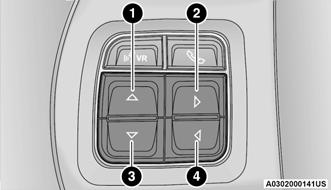
Instrument Cluster Display Control Buttons
1 – Up Arrow Button
2 – Right Arrow Button
3 – Down Arrow Button
4 – Left Arrow Button
● Up Arrow Button
Push and release the up ▲ arrow button to scroll upward through the main menu items, submenu screen, and vehicle settings.
● Right Arrow Button
Push and release the right ► arrow button to access/select the information screens or submenu screens of a main menu item. Push and hold the right ► arrow button for two seconds to reset displayed/selected features that can be reset.
● Down Arrow Button
Push and release the down ▼ arrow button to scroll downward through the main menu items, submenu screen, and vehicle settings.
● Left Arrow Button
Push and release the left ◄ arrow button to access/select the information screens, submenu screens of a main menu item, or to return to the main menu.
OIL LIFE RESET
Your vehicle is equipped with an engine oil change indicator system. The “Oil Change Required” message will display in the instrument cluster display after a single chime has sounded, to indicate the next scheduled oil change interval.
The engine oil change indicator system is duty cycle based, which means the engine oil change interval may fluctuate, dependent upon your personal driving style.
NOTE:
Use the steering wheel instrument cluster display controls for the following procedure(s).
Vehicles Equipped With Passive Entry
1. Without pushing the brake pedal, push the ENGINE START/STOP button and place the ignition to the ON/RUN position (do not start the engine).
2. Push and release the down ▼ arrow button to scroll downward through the main menu to “Vehicle Info.”
3. Push and release the right ► arrow button to access the ”Vehicle Info” screen, then scroll up or down to select “Oil Life.”
4. Push and hold the right ► arrow button to select “Reset”.
5. Push and release the down ▼ arrow button to select “Yes,” then push and release the right ► arrow button to reset the Oil Life to 100%.
6. Push and release the up ▲ arrow button to exit the instrument cluster display screen.
Vehicles Not Equipped With Passive Entry
1. Without pushing the brake pedal, cycle the ignition to the ON/RUN position (do not start the engine).
2. Push and release the down ▼ arrow button to scroll downward through the main menu to “Vehicle Info.”
3. Push and release the right ► arrow button to access the “Vehicle Info” screen then scroll up or down to select “Oil Life.”
4. Push and hold the right ► arrow button to select “YES” by pushing the right ► arrow then push and release the right ► arrow button to select reset of the Oil Life to 100%.
5. Push and release the up ▲ arrow button to exit the instrument cluster display screen.
NOTE:
If the indicator message illuminates when you start the vehicle, the Oil Life indicator system did not reset. If necessary, repeat this procedure.
DISPLAY MENU ITEMS
Push and release the up ▲ or down ▲ arrow button until the desired selectable menu icon is highlighted in the instrument cluster display.
Speedometer
Push and release the up ▲ or down ▲ arrow button until the speedometer menu item is highlighted in the instrument cluster display. Push and release the right ► arrow button to cycle the display between mph and km/h.
Vehicle Info
Push and release the up ▲ or down ▲ arrow button until the Vehicle Info menu item is highlighted in the instrument cluster display. Push and release the right ► arrow button to enter the submenus items of Vehicle Info. Follow the directional prompts to access or reset any of the following Vehicle Info submenu items:
● Tire Pressure
● Transmission Temperature (Automatic only)
● Oil Temperature
● Oil Life
● Fuel Filter Life — If Equipped
● Battery Voltage — If Equipped
● Gauge Summary — If Equipped
● Engine Hours
Fuel Economy
Push and release the up ▲ or down ▲ arrow button until the Fuel Economy menu item is highlighted in the instrument cluster display. Push and hold the right ► arrow button to reset Average Fuel Economy.
● Current Fuel Economy Gauge
● Average Fuel Economy Value
● Range To Empty
Trip A / Trip B
Push and release the up ▲ or down ▲ arrow button until the Trip menu item is highlighted in the instrument cluster display. Push and release the right ► arrow button to enter the submenus of Trip A and Trip B. The Trip A or Trip B information will display the following:
● Distance
● Average MPG
● Average MPH
● Elapsed Time
Push and hold the right ► arrow button to reset all information.
Trailer Tow
Push and release the up ▲ or down ▲ arrow button until the Trailer Tow menu item is highlighted in the instrument cluster display. Push and release the right ► arrow button and the next screen will display the following trailer trip information:
● Trip (trailer specific) Distance: Push and hold the right ► arrow button to reset the distance.
● Trailer Brake
○ Output
○ Type
○ Gain
Audio
Push and release the up ▲ or down ▲ arrow button until the Audio display icon is highlighted in the instrument cluster display. Push and release the right ► arrow button to display the active source.
Stored Messages
Push and release the up ▲ or down ▲ arrow button until the Messages Menu item is highlighted. This feature shows the number of stored warning messages. Pushing the right ► arrow button will allow you to see what the stored messages are.
When no messages are present, the main menu icon will be a closed envelope.
Screen Setup Menu Item
Push and release the up ▲ or down ▲ arrow button until the Screen Setup menu item is highlighted in the instrument cluster display. Push and release the right ► arrow button to enter the Screen Setup submenu. The Screen Setup feature allows you to change what information is displayed in the instrument cluster as well as the location that information is displayed.
Screen Setup Driver Selectable Items
Upper Left
| None | Current MPG | Trailer Brake Gain |
| Outside Temp | Trip A Distance | Compass |
| Range To Empty | Trip B Distance | Time |
| Average MPG | Trailer Trip |
Upper Right
| None | Current MPG | Trailer Brake Gain |
| Outside Temp | Trip A Distance | Compass |
| Range To Empty | Trip B Distance | Time |
| Average MPG | Trailer Trip |
Lower Left
| None | Compass | Average MPG |
| Outside Temp | Current MPG | Trailer Brake Gain |
| Range To Empty | Time |
Lower Right
| None | Compass | Average MPG |
| Outside Temp | Current MPG | Trailer Brake Gain |
| Range To Empty | Time |
Upper and Lower Gauge
| None | Oil Temp | Current MPG |
| Trans Temp | Oil Life | Trailer Brake |
Odometer
● No Decimals
● Decimals
Restore Defaults
● Cancel
● Ok
Settings — If Equipped
Personal Settings allows the driver to set and recall features when the transmission is in PARK (P).
Push and release the up ▲ and down ▲ arrow buttons until Settings displays in the instrument cluster display.
Follow the prompts to display and set any of the following Vehicle Settings.
NOTE:
Your vehicle may be equipped with the following settings.
● If equipped with a base radio (Non-Touchscreen), the Vehicle Settings will be included in the instrument cluster display.
● If equipped with a Touchscreen radio, the Vehicle Settings will be included in the radio head unit.
| Setting Names | Setting Names Abbreviated (Left Submenu Layer) |
Submenus (Right Submenu Layer) | |
| 1 | Language Select | Language | English, Spanish, French, Italian, German, Dutch, Portuguese, Arabic (If Equipped) |
| 2 | Units | Units | US.; Metric |
| 3 | ParkSense | ParkSense |
● Notification — Sound Only; Sound & Display |
| 4 | Tilt Mirror in Reverse | Tilt Mirror in R | On; Off |
| 5 | Rain Sensing Wipers | Auto Wipers | On; Off |
| 6 | Hill Start Assist | Hill Start Assist | On; Off |
| 7 | Headlights Off Delay | Lights Off Delay | 0 seconds; 30 seconds; 60 seconds; 90 seconds |
| 8 | Illuminated Approach | Lights w/ Unlock | 0 seconds; 30 seconds; 60 seconds; 90 seconds |
| 9 | Headlights On with Wipers | Lights w/ Wipers | On; Off |
| 10 | Automatic High Beams | Auto High Beams | On; Off |
| 11 | Flash Lights with Lock | Flash Lights w/ Lock | On; Off |
| 12 | Auto Lock Doors | Auto Lock Doors | On; Off |
| 13 | Auto Unlock Doors | Auto Unlock Doors | On; Off |
| 14 | Sound Horn with Remote Lock | Horn w/ Remote Start | On; Off |
| 15 | Sound Horn with Remote Lock | Horn w/ Remote Start | Off; 1st Press; 2nd Press |
| 16 | Remote Unlock Sequence | Remote Unlock | Driver Door; All Doors |
| 17 | Key Fob Linked to Memory | Key in Memory | On; Off |
| 18 | Passive Entry | Passive Entry | On; Off |
| 19 | Remote Start Comfort System | Remote Start Comfort | Off; Remote Start; All starts |
| 20 | Easy Exit Seat | Easy Exit Seat | On; Off |
| 21 | Key-off Power Delay | Power Off Delay | Off; 45 seconds; 5 minutes; 10 minutes |
| 22 | Commercial Settings | Commercial |
● Aux Switches NOTE: |
| 23 | Trailer Select | Trailer Select | Trailer 1; Trailer 2; Trailer 3; Trailer 4 |
| 24 | Brake Type | Brake Type | Light Electric; Heavy Electric; Light EOH; Heavy EOH |
| 25 | Trailer Name | Trailer Name |
● Trailer # (# is equal to slot position) |
| 26 | Compass Variance | Compass Var | 1-15 increments of 1 |
| 27 | Calibrate Compass | Compass Cal | Cancel; Calibrate |
| 28 | Fuel Saver Display | Fuel Saver | On; Off |
| 29 | Park Assist Front Chime Volume | Park Assist Front Chime Volume | On; Off |
| 30 | Park Assist Rear Chime Volume | Park Assist Rear Chime Volume | On; Off |
Turn Menu Off — If Equipped
Push and release the right ► arrow button to exit the main menu.
Push and release any instrument cluster display control button to enter the instrument cluster display main menu again.
BATTERY SAVER ON/BATTERY SAVER MODE MESSAGE — ELECTRICAL LOAD REDUCTION ACTIONS — IF EQUIPPED
This vehicle is equipped with an Intelligent Battery Sensor (IBS) to perform additional monitoring of the electrical system and status of the vehicle battery.
In cases when the IBS detects charging system failure, or the vehicle battery conditions are deteriorating, electrical load reduction actions will take place to extend the driving time and distance of the vehicle. This is done by reducing power to or turning off non-essential electrical loads.
Load reduction is only active when the engine is running. It will display a message if there is a risk of battery depletion to the point where the vehicle may stall due to lack of electrical supply, or will not restart after the current drive cycle.
When load reduction is activated, the message “Battery Saver On” or “Battery Saver Mode” will appear in the instrument cluster.
These messages indicate the vehicle battery has a low state of charge and continues to lose electrical charge at a rate that the charging system cannot sustain.
NOTE:
● The charging system is independent from load reduction. The charging system performs a diagnostic on the charging system continuously.
● If the Battery Charge Warning Light is on it may indicate a problem with the charging system.
Refer to “Battery Charge Warning Light” in this chapter for further information.
The electrical loads that may be switched off (if equipped), and vehicle functions which can be affected by load reduction:
● Heated Seat/Vented Seats/Heated Wheel
● Rear Defroster And Heated Mirrors
● HVAC System
● 115 Volt AC Power Inverter System
● Audio and Telematics System
Loss of the battery charge may indicate one or more of the following conditions:
● The charging system cannot deliver enough electrical power to the vehicle system because the electrical loads are larger than the capability of the charging system. The charging system is still functioning properly.
● Turning on all possible vehicle electrical loads (e.g. HVAC to max settings, exterior and interior lights, overloaded power outlets +12 Volts, 115 Volts AC, USB ports) during certain driving conditions (city driving, towing, frequent stopping, etc.).
● Installing options like additional lights, upfitter electrical accessories, audio systems, alarms and similar devices.
● Unusual driving cycles (short trips separated by long parking periods).
● The vehicle was parked for an extended period of time (weeks, months).
● The battery was recently replaced and was not charged completely.
● The battery was discharged by an electrical load left on when the vehicle was parked.
● The battery was used for an extended period with the engine not running to supply radio, lights, chargers, +12 Volts portable appliances like vacuum cleaners, game consoles and similar devices.
What to do when an electrical load reduction action message is present (“Battery Saver On” or “Battery Saver Mode”)
During a trip:
● Reduce power to unnecessary loads if possible:
○ Turn off redundant lights (interior or exterior)
○ Check what may be plugged in to power outlets +12 Volts, 115 Volts AC, USB ports
○ Check HVAC settings (blower, temperature)
○ Check the audio settings (volume)
After a trip:
● Check if any aftermarket equipment was installed (additional lights, upfitter electrical accessories, audio systems, alarms) and review specifications if any (load and Ignition Off Draw currents).
● Evaluate the latest driving cycles (distance, driving time and parking time).
● The vehicle should have service performed if the message is still present during consecutive trips, and if the evaluation and driving pattern of the vehicle did not help to identify the cause.